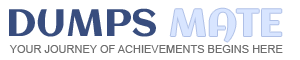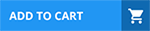Explanation: According to the Splunk documentation, dashboards are collections of views that you can use to visually analyze your data. You can create dashboards using simple XML, or use the Splunk Web framework to build custom dashboards using HTML, CSS, and JavaScript.
Dashboards consist of one or more panels that display data in a variety of ways. You can use charts, tables, maps, single value indicators, and other visualizations to display your data. You can also add interactive elements to your dashboards, such as filters, drilldowns, and time range pickers, to make them more dynamic and user-friendly.
To create a dashboard panel from a search result, you can use the Save As button in the Search app and select Dashboard Panel. This will open a dialog box where you can choose an existing dashboard or create a new one, and specify the panel title and visualization type. You can also edit the panel properties and permissions before saving it to the dashboard.
Alternatively, you can create a report from a search result and then add it to a dashboard as a panel. Reports are saved searches that include additional attributes such as a visualization type, permissions, and an optional description. You can create reports using the Save As button in the Search app and select Report. To add a report to a dashboard, you can use the Add to Dashboard button in the Reports listing page or in the report itself.
Dashboards must have a unique dashboard ID within a permission’s context. This means that you cannot have two dashboards with the same ID in the same app or user space. The dashboard ID is used to reference the dashboard in URLs and XML files. You can specify the dashboard ID when you create a new dashboard using simple XML or the Splunk Web framework. If you do not specify an ID, Splunk software will generate one based on the dashboard title.