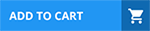DRAG DROP
You are implementing Dynamics 365 Sales for a beverage company.
The company sells drinks by individual cans, by the dozen, or by the case of 48 cans as follows:
There are three flavors: strawberry, vanilla, and chocolate.
Each can costs $5.00.
A dozen cans cost $55.00.
Each case has four dozen cans and costs $200.00.
A combination case includes a dozen cans of each flavor and costs $160.00.
Purchases of four or more cases receive an extra 10 percent off the price.
You need to set up the product catalog.
Which components should you use? To answer, move the appropriate components to the correct entry descriptions. You may use each component once, more than once, or not at all. You may need to move the split bar between panes or scroll to view content.
NOTE: Each correct selection is worth one point.
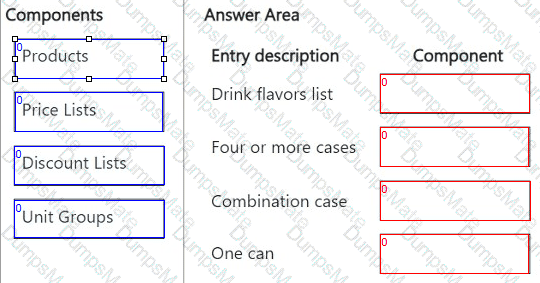


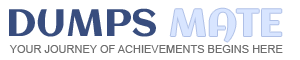





 A screenshot of a computer
Description automatically generated
A screenshot of a computer
Description automatically generated





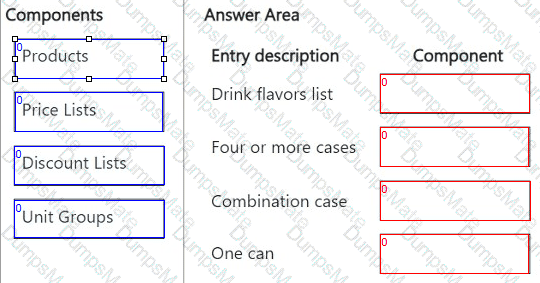








 A screenshot of a phone
Description automatically generated
A screenshot of a phone
Description automatically generated

 A white background with black text
Description automatically generated
A white background with black text
Description automatically generated



 A screenshot of a computer
Description automatically generated
A screenshot of a computer
Description automatically generated

 A white background with black text
Description automatically generated
A white background with black text
Description automatically generated

 A screenshot of a chat
AI-generated content may be incorrect.
A screenshot of a chat
AI-generated content may be incorrect.



 A close up of a text
Description automatically generated
A close up of a text
Description automatically generated



 A screenshot of a computer
AI-generated content may be incorrect.
A screenshot of a computer
AI-generated content may be incorrect.