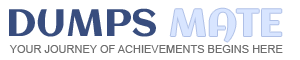Explanation: 1) In Provisioning Services Console, right click on “Device” and click on Create Device Collection.
2) In the “General” type in the name “HR” and click on OK.
3) Right click on “CCHSite” node and select Streamed Virtual Machine Setup.
4) From the “Hypervisor connection” dialog window type in the Hypervisor IP address, username and password provided then click on Next.
5) From the “Virtual machine template” dialog window select the correct virtual machine template then click on Next.
6) From the “vDisk” dialog window select CCH_Win8 then click on Next.
7) From the “Collection” dialog window select HR from the drop-down window then click on Next.
8) From the “Virtual Machines” dialog window, increase the “Number of virtual machines to create” to 4 then click on Next.
9) From the “Active Directory” dialog window verify “Create new accounts” is selected then click on Next.
10) From the “Active Directory accounts and location” dialog windows select the HR OU; in the “Account naming scheme” field type in the “Basename#” of Win8##, select 0-9 from the drop down to the right, then click on Next.
11) From the “Summary” dialog windows click on Finish.
12) When the devices are finished creating click on Done.
13) You can verify the new devices were created correctly in the HR Device Collection you created initially.